Portal
Messaging teachers, report cards, student attendance, activities and much more
What is Parent Portal?
The Parent Portal enables a child’s mother, father and guardians to check school reports, attendance, upcoming events and tuition and extra curricular accounts from the home, office or anywhere. The realtime link enhances the school’s standing with parents, a must have facility in today's 24/7 world.
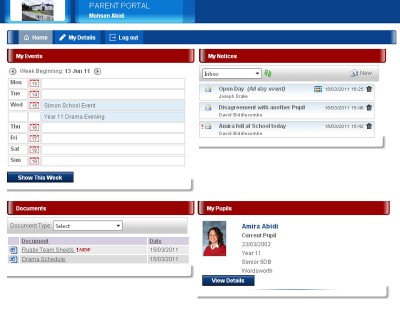
Parent Portal features include:
1. Full control of the type of information seen by parents. 2. Access to control information on children by parent or guardian. 3. Visibility of all completed and historical reports for children. 4. Ability to view pupil and student timetables and attendance. 5. View events and post notices directly to teachers. 6. Incidents viewed ‘live’ in real-time as they are being posted. 7. Access to the portal whenever a secure internet connection is available. 8. View balances on fees account and print past and present invoices. 9. Online changes to contact information through the portal, to update the information in the main Engage database automatically.
FAQ's
- Visit the App store or Google Play Store on your mobile device and download the Engage School App by Double First.
- To login enter the School ID (If you don’t have it, ask reception), the email address you created the account with as your User ID and your Password.
- Visit the Portal website.
- Click “Forgot Password.”
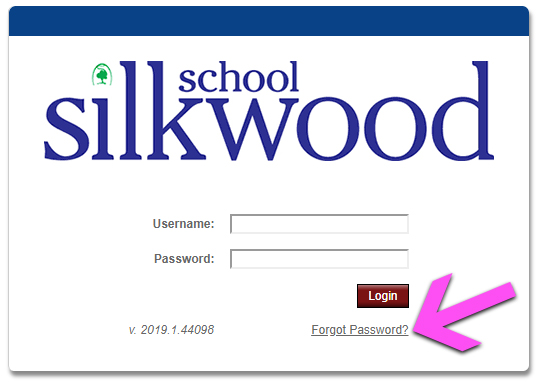
- You will be taken to a screen to answer a few security questions, complete these.
- You will be emailed a password reset link, click on that link and create yourself a new password.
- Login to the Parent Portal via the App or an Internet browser.
- In the My Notices section, click “New”

- Click “Add Staff Recipients,” find the Advisor you wish to contact, click their name and then click the single arrow pointing right to add them as a Selected Staff Recipient.
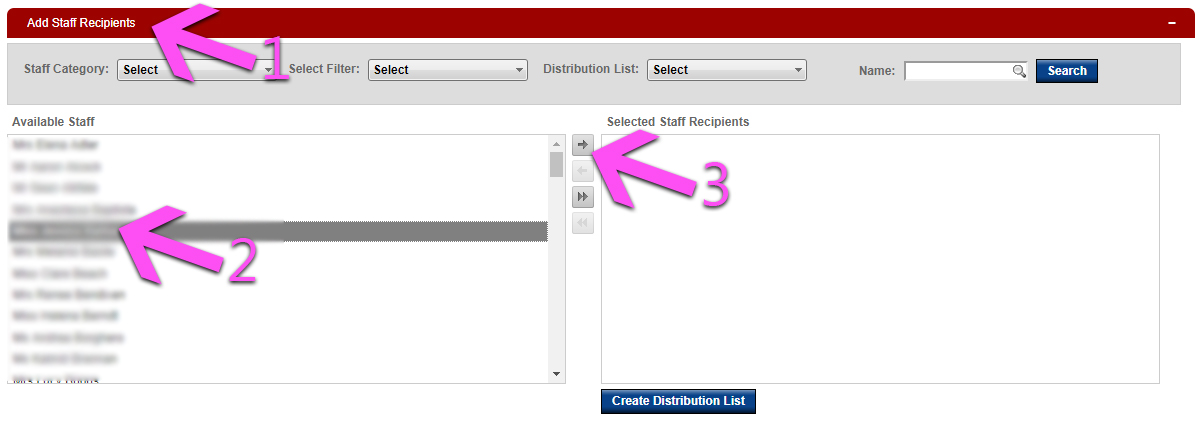
- Give the message a subject, type a message and click “Send Notice.”
- After your child’s advisor has created a Parent Evening, you will be notified via a Portal Notice. This Notice should contain a link to book a meeting, if it does, click that link and jump straight to step 3.
- If the Notice doesn’t contain a link, go to the Portal homepage and click the “Book Student Conference” button under your child’s name.
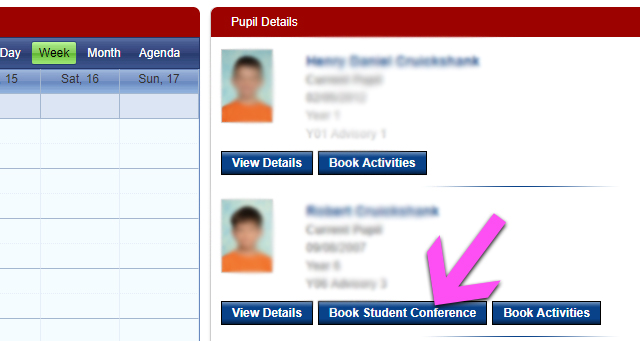
- Next you will be taken to a screen showing available time slots. Find the time best suited to you and click “Book Time.”
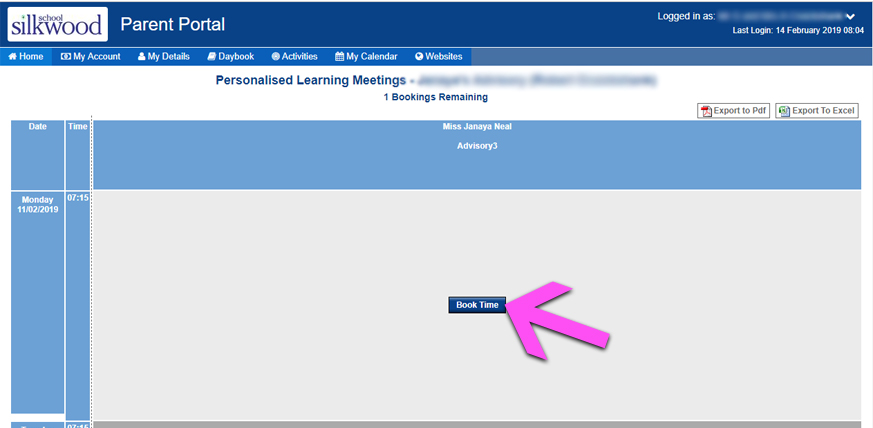
- You will see a green area and the words “My Booking” in the time slot you booked.

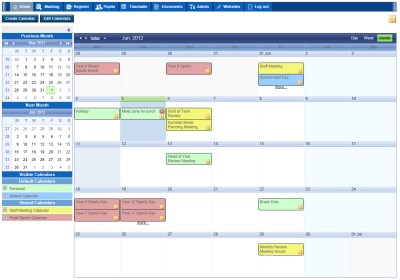
What is Portal Calendar?
The Portal Calendar plugin is an integrated enhancement to the Double First Engage portal. It enables event planning to be monitored and controlled across all departments of the school in a familiar style.
Key features of the calendar include:
1. Access by multiple users to enable information to be shared across departments. 2. Options to view by day, week or month to see both an overview of events and specific details with a single click. 3. Ability to check multiple calendars in one screen with the option to switch individual calendars on and off. 4. Export and import functions for popular third party calendars such as Microsoft Outlook, Google and Apple’s iCal. 5. Manage one Calendar in one place, but have automated changes take place in all linked calendars. 6. Multiple export possible using different combinations of Portal Calendars. 7. Recurring Events can be created in the Portal Calendar making it easy for teachers to create regular meetings or events. 8. The School Events Calendar can be managed from the Portal as well as the client app, enabling more control of events for Schools. 9. The Calendar provides an excellent view of what is happening in the near future.